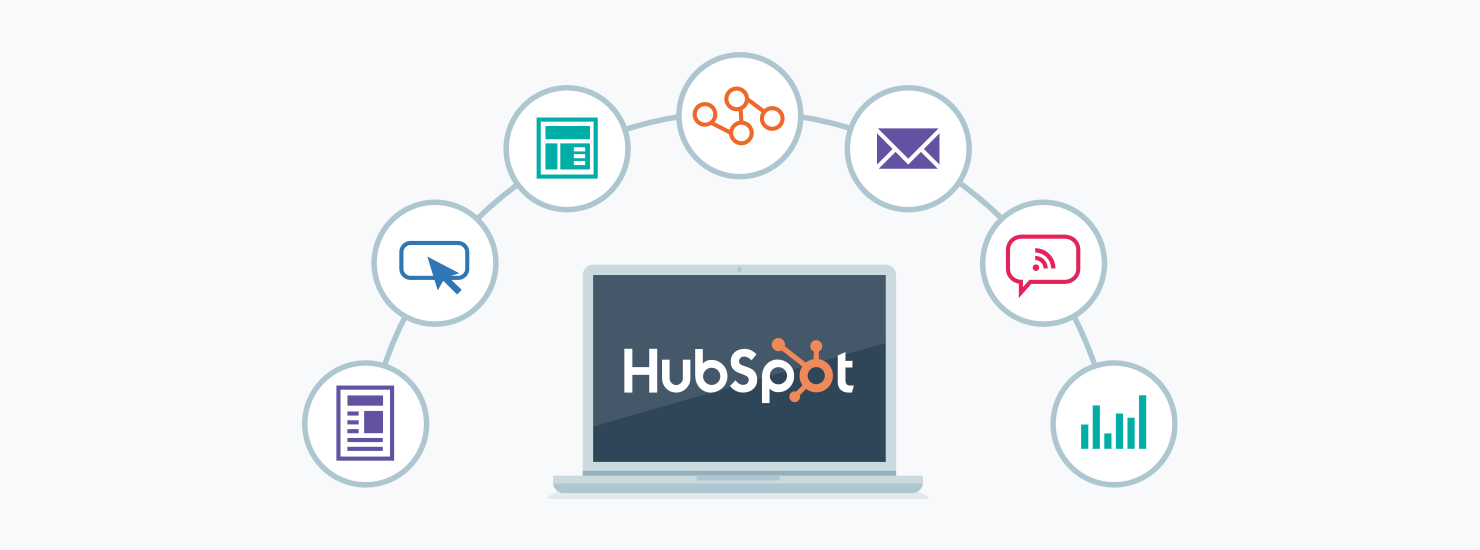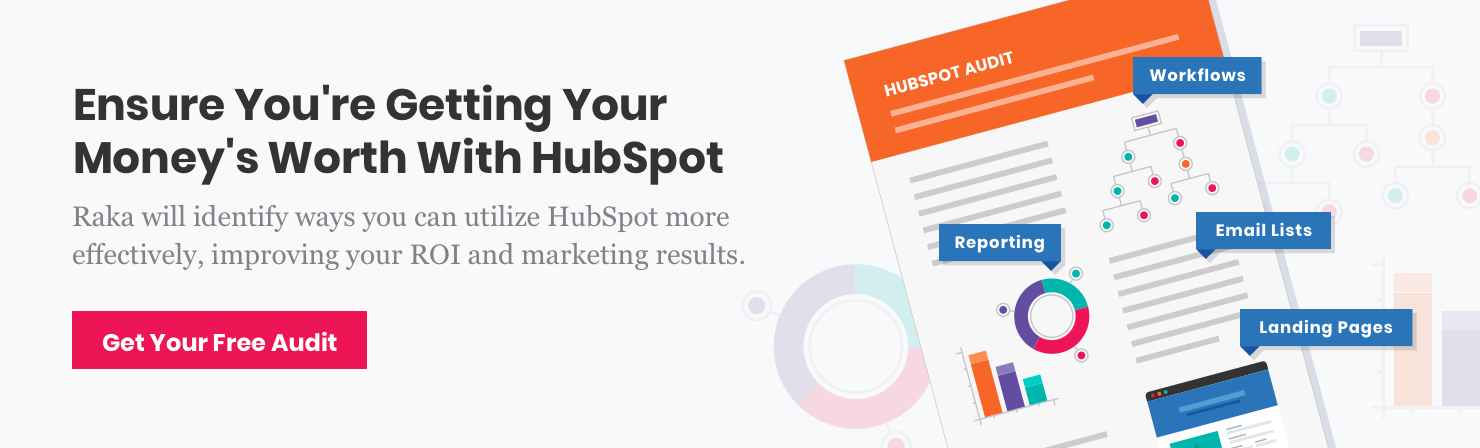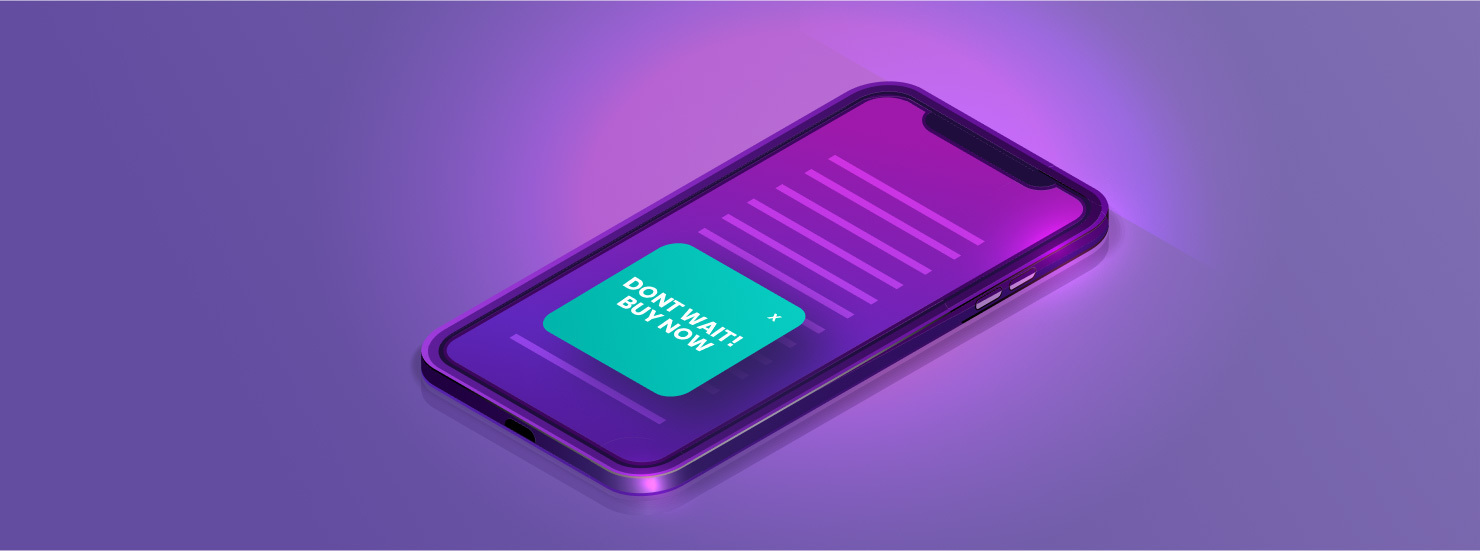The online marketing world moves fast and new tools emerge each year. But if you’re a HubSpot customer thinking of adding a new marketing or sales tool from a vendor that isn’t HubSpot, STOP!
Are you considering a service such as Drift or Octopost or Unbounce and not sure if HubSpot has those capabilities? (It does, by the way.) You can find out if you already have what you need in HubSpot by talking to your HubSpot rep or a HubSpot Partner Agency. To give you another reference, we’ve compiled a list of 10 tools in your HubSpot account you may have a use for but may not know they’re available.
As a digital marketer, you have hundreds of options to help your marketing team automate, analyze, and organize. Most of theses options come with a reasonable subscription-based pricing model, making them accessible to small businesses and start-ups, as well as larger companies.
HubSpot’s feature set has grown quickly so it’s common for HubSpot clients not to know they’ve got the tool they are shopping for in their tool box already. Perhaps you joined your company after a HubSpot account was already established, or maybe you only use HubSpot’s Marketing Pro to build out landing pages and email nurturing so you’re not up to speed on the Conversations Inbox or HubSpot’s sales or customer service capabilities. It’s completely understandable. Adding another paid tool could turn out to be your best bet, but you may already have what you need in HubSpot and not even know it!
If you’re an existing HubSpot customer (or if you’re considering becoming a HubSpot customer), the benefits of using a HubSpot tool if you can are clear: you’ll save some of your marketing budget by not buying another subscription; you’ll have one less account to log into; and you can tie your activity and data together with HubSpot reporting.
Before you sign up for a new service, here are 10 HubSpot tools you may not know about that could help meet your marketing and sales needs.
1. HubSpot Sales Hub
One of the best things about HubSpot is that it is essentially one central database that includes records for contacts, companies, sales deals, and customer service tickets. That means all your data on customers, sales prospects, companies, and support tickets are synched all the time and can be filtered by any of those records (or the properties underneath them). You can also associate those records to one another (for example, attach a contact or a company to a sales deal).
The HubSpot Sales Hub can be a great sales software solution for almost any company or organization. It is intuitive from the start and we’ve heard feedback from clients who find HubSpot Sales Hub easier to use than other CRM software. It also generally takes less time to set up and it requires less custom development and effort to maintain.
HubSpot Sales Hub has the ability to serve a complex business organization. It allows your sales managers to set teams and permission levels to limit views or to assign prospects to sales reps based on product interest, geography, and other criteria. HubSpot also features the ability to manage sales with products, to produce quotes, to automatically assess the quality of leads based on interactions on your website, to forecast sales by pipeline stage, and to set tasks for individual reps manually or automatically. With HubSpot Sales Hub, your sales team can:
-
- Create deals and track them in a pipeline forecast.
- Automate one-to-one email nurturing.
- View a complete history of a prospect’s interaction with your company’s website, social media, automations, landing pages, and sales team.
- Set tasks and reminders.
- Report on productivity.
- Integrate calendar scheduling so prospects can book time on sales reps’ calendars without six back-and-forth emails.
- Streamline or eliminate manual data entry.
- Track sources of deals and prospects.
- Get notified when a prospect is on your site, opening an email from you, or reading a proposal.
- Have sales conversations in web chat that get attached to contact records.
- Record phone calls and other interactions.
- Measure ROI for sales marketing activity.
- Sync Outlook 365 or Gmail accounts with HubSpot so you can track and record sales emails when you want to.
2. HubSpot’s live chat software
“Messaging is one of the few things that people do more than social networking,” Facebook Founder Mark Zuckerberg said in 2014 when explaining why his company was promoting Facebook Messenger. Five years later, messaging has become a central part of how humans interact. (When was the last time you actually answered a phone call?)
Because messaging is so ingrained in the current human experience, companies now use live chat on a website either for marketing, for sales, or for customer service and support. A live chat or bot chat makes life easier for you and for your customers and prospects. (Plus, it allows you to collect data on sales prospects and save it in your CRM.)
If you are a HubSpot customer, you can set up HubSpot’s live chat on your website in minutes, for free. HubSpot’s live chat allows you to connect with your website visitors in real time to help you convert new leads, close deals faster, or provide customer service and support by using manual or bot chats.
Drift, LiveChat, SnapEngage, and ZenDesk are all great products that will help you qualify leads or provide customer support. BUT, if you’ve already got everything you need in HubSpot, why waste your marketing budget and complicate your life.
HubSpot’s conversational marketing tool empowers a marketer with no development experience to add a custom chat feature to a website and set up automatic notifications so team members can respond to new chats quickly. You’ll be able to pick how your chat appears as well as on which pages of your site, and at what time of day it displays. With HubSpot’s Live Chat Software, you can:
-
-
- Brand your live chat with your logo and customize your message.
- Set specific team members as responders in chat.
- Use desktop or email notifications to tell your team there is a chat to respond to.
- Integrate with Slack so you can respond and chat without logging into HubSpot.
- Create deals or tickets from the HubSpot Conversations Inbox where your chats live.
- Set meetings from a bot chat.
- Qualify leads with a bot chat to discern budget and fit.
- Initiate support tickets with a support bot.
- Keep a record of chats and associate them with contacts, companies, or deals.
-
3. Social media management tool
Under the Marketing section in your HubSpot account, HubSpot’s social media management tool offers a solid way to manage social media activity on Twitter, Instagram, Facebook Pages, LinkedIn Company Pages, and LinkedIn personal accounts.
I emphasize that last one because many HubSpot users are not aware that you can schedule posts to personal LinkedIn accounts on behalf of your sales team. We’ve seen HubSpot customers add something like Octopost or Sprout Social because they wanted to do just that. It’s right in HubSpot, people!
You do need to be a HubSpot subscriber at either Professional or Enterprise levels to have access to the social media management tool. (HubSpot is also working on an integration with Facebook’s Messenger but it’s not quite ready yet.)
Is HubSpot the best social media management tool on the market? Probably not. If you’re not already a HubSpot customer or you only need a social media management tool, HubSpot’s probably not the solution you need. But if you are a HubSpot customer, the convenience of working in one system, not paying for another subscription, and tying your social activity to reporting in HubSpot makes it a no-brainer to manage social in HubSpot.
HubSpot’s social tool gives you a way to schedule posts and to monitor social media activity so you can respond to mentions, questions, retweets, new follows, and more. Default reporting includes data on numbers of followers, clicks, published posts, engagement, impressions, number of web visits from social, and other options.
HubSpot’s best feature in the social tool, in my opinion, is the ability to tie certain social posts to certain campaigns along with other campaign assets such as landing pages or email marketing. With HubSpot’s social media management tool, you can:
-
-
- Upload a .CSV file to schedule posts across different networks for a specific time period.
- View and plan social posts in a list view or a calendar view by month, week, or day.
- Schedule social posts to multiple accounts at once.
- Respond to social posts within HubSpot.
- Create streams to monitor certain topics or mentions.
- Get suggestions on best times to post when your audience is most engaged.
- Create a stream to monitor competitor social activity.
-
4. Email marketing with HubSpot
A good email marketing tool is easy to use, doesn’t require custom design nor development (but doesn’t prohibit it), is measurable, and can be automated. HubSpot checks all these boxes and then some. While email marketing was one of HubSpot’s weaker offerings about five years ago, it is now arguably better than well-known email-centric products such as MailChimp and Constant Contact. For real.
HubSpot’s email marketing tool is included with a Starter-level subscription ($50 per month for up to 1,000 contacts) and now has options to create custom templates, allow for A/B testing, and include personalization tokens such as names, companies, or websites within copy and subject lines. The drag-and-drop editor lets you use templates to create regular or blog/RSS emails–as well as save emails to use in automation and nurturing–all responsive so they work on any device.
HubSpot’s email marketing tool makes it is easy to set up automatic email newsletters, manual newsletters, or nurturing emails that can be triggered automatically based on a contact’s known data or activity on your website. The HubSpot transactional email add-on in the Marketing Hub also gives you the power to send emails from a dedicated IP address for e-commerce receipts, terms of service changes, and other business transactions.
Managing contacts in HubSpot for email marketing is also very intuitive and can be easier than other email-specific tools. Contacts can be created from form submissions on your site, imported with .CSV spreadsheets, or added manually. Because HubSpot is one big database, your contacts can be filtered by any property to automatically (and perpetually, by using HubSpot’s active lists) create lists based on properties, such as size of company or budget, or based on contact actions, such as web pages visited or form submissions.
For example, you can set up an email nurturing campaign to only send to contacts who viewed your pricing page in the past two months, are not yet customers, and live in the state of New York. Contacts can be automatically added to an active list when they meet your criteria, and automatically removed when they do not. With HubSpot’s email marketing tool, you can:
-
-
- Use contact lifecycle stage or other properties to automate email marketing.
- Personalize automatic marketing emails based on a contact’s individual data or actions.
- Get recommendations on best times to send, subject lines, and more.
- Localize email send times for recipients based on known IP addresses (Marketing Hub Professional or Enterprise).
- Conduct A/B tests to maximize effectiveness and efficiency.
- Report on email marketing performance and easily share it with your team.
- Understand which emails are effective and which are not getting it done.
-
5. Landing pages in HubSpot
Well-designed landing pages are the meat and potatoes of a good inbound marketing strategy. Using a tool to create landing pages that does not require development is a quick and easy way to make sure your team follows best practices such as making sure your landing page focuses on one clear action, uses a thank-you page to deliver an offer, and is targeting a search topic for SEO.
HubSpot’s landing page tool, available for Professional and Enterprise subscribers, delivers each of these capabilities as well as the user-friendly design you would expect to allow content marketers the ability to write and edit original text, add images or video, and create forms. All content created in HubSpot is responsive as well, so it will work on phones and tablets.
Other well-known and effective tools for creating landing pages such as Unbounce, Leadpages, Instapage, and ClickFunnels offer many of the same capabilities and if a Professional HubSpot subscription is not in the cards for your marketing team, these alternatives may be a great fit. However, if you have a HubSpot Professional or Enterprise account, you should not even consider adding an outside landing page subscription. With HubSpot’s landing page tool you can:
-
-
- Launch new, mobile-optimized landing pages that are brand-consistent once a template is created.
- Personalize content and forms for individual visitors based on established contact data.
- Conduct A/B tests to improve conversion rates.
- Get customized keyword suggestions for SEO.
- Tie individual landing pages to HubSpot’s campaign tool for easier reporting.
- Create forms quickly and add them to landing pages.
- Create password protected landing pages.
-
6. HubSpot Calls To Action (CTAs)
CTAs are those clickable buttons, images, or text links that give your visitor a way to take the action you want them to take, whether clicking through to a content offer on a landing page or scheduling an appointment for a consultation.
HubSpot makes CTAs a featured component, giving you a dedicated tool to create, customize, and track the performance of CTAs. HubSpot subscribers at the Professional and Enterprise level can create CTAs with html, uploaded images, or text links and then embed them into blog posts, website pages, or email marketing. HubSpot’s CTAs can be embedded on your site whether it is built on the HubSpot platform or another platform such as WordPress.
Need tracked URLs? HubSpot’s CTA tool automatically generates a click tracking URL each time you place a CTA in a web page, email, or blog post. That way, you can see where and when a contact clicked on a CTA.
If you’re the kind of marketing team that loves testing, the HubSpot CTA tool also allows you to set up A/B tests for variants of size, color, or text in Marketing Hub Professional and Enterprise. Additionally, you can assess the performance of a CTA you create and tie it to a campaign in HubSpot. With the CTA tool in HubSpot, you can:
-
-
- Create CTAs using either uploaded images, html, or text.
- A/B test CTA variations (Marketing Hub Professional or Enterprise).
- Embed CTAs into emails, web pages, or blog posts.
- Assess CTA performance through HubSpot analytics reporting.
- Create smart CTAs that display different content depending on a contact’s prior history or property data (Marketing Hub Professional or Enterprise).
-
7. Tracking URLs in HubSpot
If you’re sending traffic to a web page, blog post, or landing page from a place where you can’t use a HubSpot CTA, such as a press release or a digital advertising campaign, you can create a tracking URL in HubSpot to get data on visits (and visitors).
HubSpot’s tracking URL tool, available in Marketing Hub Professional and Enterprise subscriptions (as well as legacy Marketing Hub Basic subscriptions), allows you to use normal UTM parameters such as UTM Campaign, UTM Source, UTM Medium, UTM Term, and UTM Content. You will need a campaign name in HubSpot to create a tracking URL so setting up your campaign is your first step.
You can use any kind of URL as long as the page has a HubSpot tracking code on it. Select your campaign and source and then you can also choose to add the medium, term, and content if you like. After saving, you can add the tracking URL to a PPC ad for example, by copying the full tracking URL.
HubSpot’s reporting tools gives you the ability to sort your tracking URLs by UTM parameter, date, campaign, and other data points such as new contacts or bounce rate. With HubSpot’s tracking URL builder, you can:
-
-
- Create short URLs that are tracked according to standard UTM parameters.
- Tie tracking URLs to campaigns within HubSpot.
- Report on the performance of tracking URLs.
- Use tracking URLs generated in HubSpot in Adwords and other advertising.
-
8. HubSpot’s content management system (CMS)
HubSpot’s content management system (CMS), once the thing HubSpot subscribers barely tolerated, is now a major draw for professional digital marketers who expect a reliable CMS that’s as easy to use as WordPress or Drupal. The HubSpot CMS features drag-and-drop modules to manage content for your website pages, blog posts, landing pages, and emails all in one platform.
What this means for marketers is that if your website is on the HubSpot platform, you can plan content strategy, write blog posts, edit web pages, and draft email marketing all inside HubSpot. The CMS includes SEO tools for each page, as well as the ability to add pages from a template quickly. Everything produced within the HubSpot CMS is responsive so it works on all devices.
To be clear, not every subscription level of HubSpot includes access to the HubSpot CMS. It is not available without a Professional or Enterprise Marketing Hub subscription and your web development agency or department will need to set your site up to manage your domains if you are hosting your website, blog, landing pages, or web versions of email marketing on HubSpot. With the HubSpot CMS, you’ll be able to:
-
-
- Create new website pages and manage your website organization.
- Create new landing pages based on a brand-consistent template.
- Potentially manage multiple domains on one log-in.
- Add pages to your website with an established template.
- Deliver personalized website content to specific users based on their lifecycle stage or other criteria.
- Review different versions and revert to older versions of a web page or email marketing piece.
-
9. HubSpot meeting scheduler
Who digs that back-and-forth email and text conversation trying to find a time that works for a meeting or call? Yep, nobody.
With HubSpot’s meeting scheduler, available on every Sales Hub subscription level including Free, you can share a link to an online calendar where your customers and prospects can see what times you have available and book a time that works for them.
Better yet, with paid versions of Sales Hub, you can also add a team calendar or a round-robin capability that allows your contacts to schedule meetings with more than one person or with the next available sales or service rep. Links to your meeting scheduler can be added to your website or email signature to allow new prospects to book meetings, or can be embedded in your site.
The meeting scheduler synchs with Google Calendar and Microsoft Office 365 and you can customize the appearance to be brand-consistent, including a photo of the sales rep. Because the meeting scheduler is part of HubSpot, it also pulls in data on each meeting set so that sales managers or other team leaders can review productivity and pipelines. With HubSpot Meetings, you can:
-
-
- Create a branded online meeting scheduler for your customers and prospects to book time with your sales reps.
- Create group and round-robin meeting schedulers (Marketing Hub Professional or Enterprise).
- Report on productivity of your sales team based on their booked meetings.
- Book more sales meetings!
- Add a link to email signatures (or really anywhere online) so prospects can easily access your sales team’s calendars.
- Customize the URL for your meeting scheduling tool to include your brand domain and sales reps’ names (Marketing Hub Professional or Enterprise).
-
10. Sales email nurturing to individual prospects
Beginning with the Starter-level subscription of HubSpot’s Sales Hub at $50 per month is the ability to set up automatic email sequences to nurture sales prospects on a one-to-one basis. The Sequences tool in HubSpot allows your sales team to save a series of emails and then to choose contacts they would like to enroll in the sequence. The emails sent from HubSpot Sequences appear as personal, non-branded emails that an individual sales rep might have sent from Outlook or another email client.
To begin, drafts of emails are saved as templates that your sales reps can work from. The templates can include consistent language, personalization tokens, and areas for your sales reps to further customize their message. The templates are saved and then scheduled on a drip campaign.
Sales reps can then enroll chosen prospects for certain sequences and customize the wording and personalization tokens in the individual sequence, select the time to wait between emails, get notified when a prospect clicks or opens an email in the sequence, and set follow-up tasks between email sends.
HubSpot’s Sequences tool also automatically unenrolls a prospect if they take the action you’d like them to take, such as scheduling a meeting with your sales rep or becoming a customer. With HubSpot’s Sequences tool you can:
-
-
- Create and save a series of email templates that your sales team can use for individual sales nurturing.
- Personalize your email templates with data personalization tokens or manual editing.
- Track the performance of email templates.
- Start with pre-made Sequences for recent conversions, trade show follow-up, product demo, and more.
- Automate task creation for sales reps based on how a prospect responds to email nurturing.
- Enroll multiple contacts at once in sales email nurturing.
-
It’s no secret that we are a HubSpot Agency Partner and recommend HubSpot to our clients. We love that it’s an all-in-one customer relationship management system (CRM), with tons of handy tools for executing inbound campaigns and tracking their performance. Chances are if you already use HubSpot, there is an existing HubSpot marketing or sales tool that’s going to make your life easier.