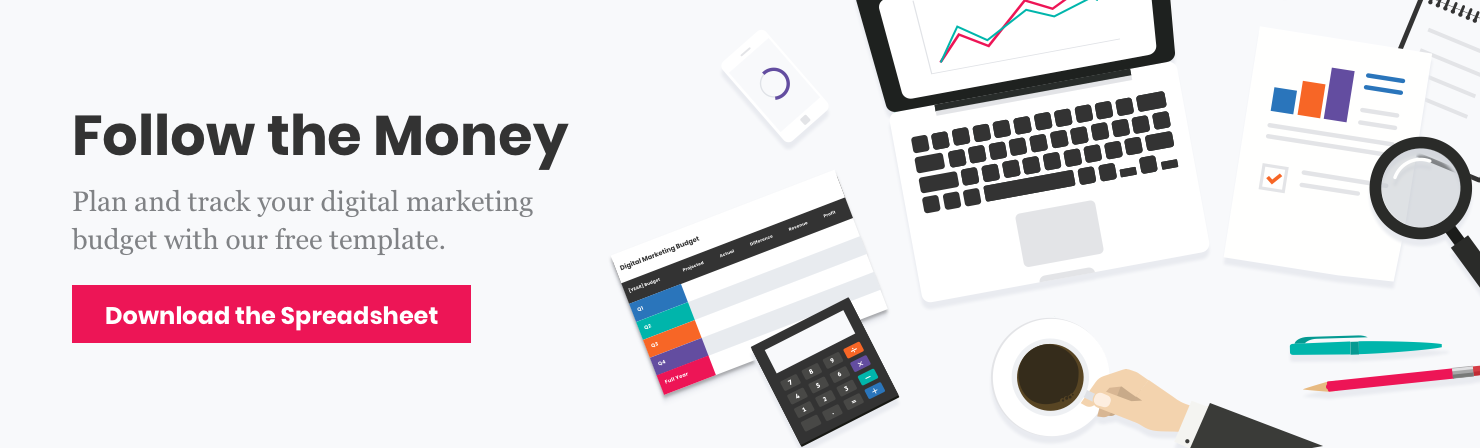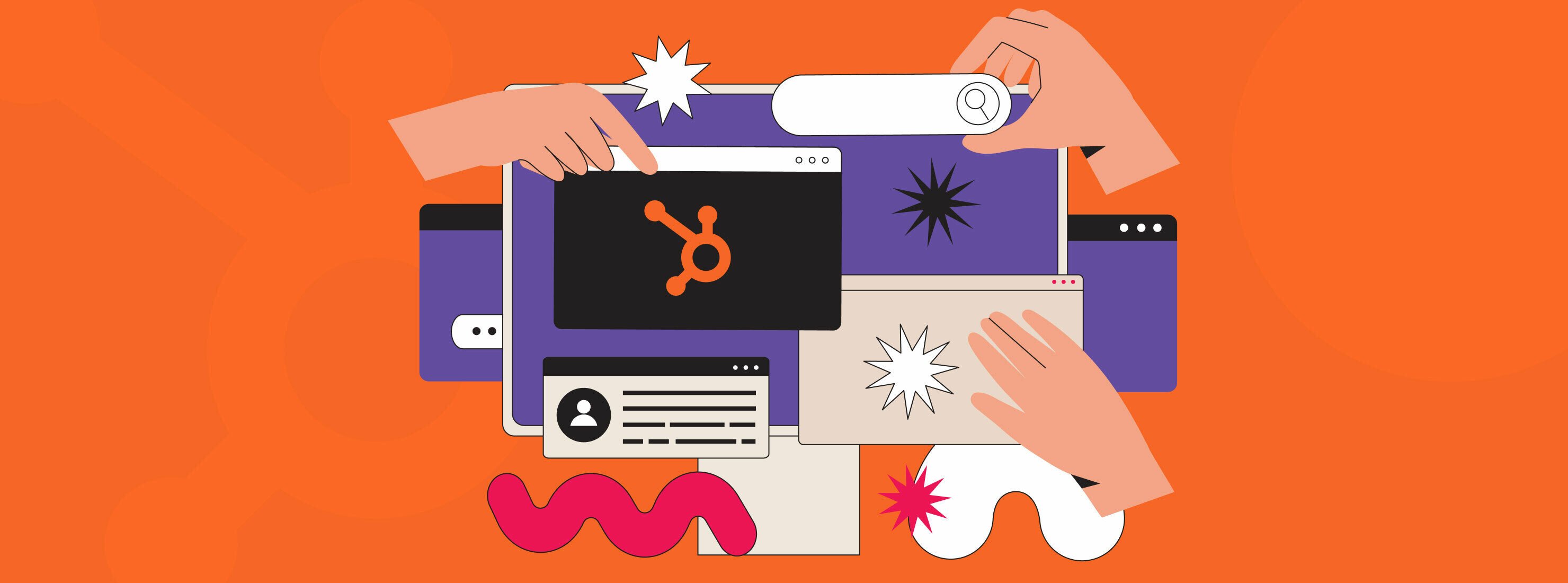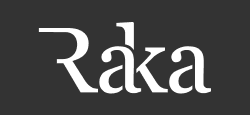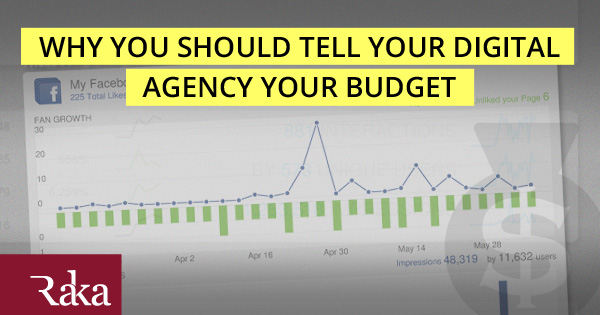Unless you’re a developer, a website speed test tool that offers to analyze your site speed and offer improvements probably isn’t speaking your language. As an inbound content writer, I may know what CSS is, but unless this is a “Honey I Shrunk The Kids” remake for programmers that I’m starring in, I have no idea how to minify that code.
That gets to one of the fundamental problems with site speed diagnostics. They can tell you what is slowing your site down. They can make suggestions for how to fix it. What they don’t usually tell you is which issues are most impactful, and which are easiest to fix.
Inevitably, unless you’re a technical wizard, you’re going to need to take that to your development or IT teams for help. And you don’t want to waste their time.
With that in mind, I chatted with grizzled Raka developer Kevin Friend, who gave me the skinny on what you should care about and what he thinks you can ignore or de-prioritize.
Website speed factors to care about
Image sizes
Nothing will drag your site speed down faster than images that meet the following criteria:
- Overly large, rich images and videos that must be compressed for use
- Full of meta data, which visitors will have to download
This is one thing you can do that will keep you out of your development team’s thinning hair. If your blog requires a certain size image or embedded video, you can manually crop those assets to the needed dimensions. That will save on compression time. You can also run them through an online compression service, but be wary: some really impact the quality of your images. If you’re a Mac user, ImageOptim is an excellent, easy-to-use tool, but do bear in mind that Google PageSpeed Insights may still bark about your images even with these services. They have their own optimization tools, and you may need to download images they’ve optimized in order to get them to, bluntly, shut up.
For those images full of meta data, simply strip out that information (again, with one of the tools described here) and add the new image to your CMS instead. WordPress makes it easy to add image descriptions for internal use and alt text to improve search, with little to no additional loading time involved.
One caveat: There are instances where wiping the meta data from your images may not be the right way to proceed. For example, if you need copyright information in your images, something that strips metadata might remove it. That would be bad.
Server time
In any website speed test, you’re likely to get a note about server response time. Trust me when I say this is above your pay grade, marketing person.
The key here, per Kevin, is to implement server output caching. This is different from the cache on your web browser, and effectively serves up a cached version of the website instead of going through the standard rigamarole. That is a technical term.
Caching may not be the best option in your situation. For example, if you have a site that people log into, you cannot use caching because of the potential to serve the wrong content to the wrong user.
You could also look into upgrading your server to attain better speeds, but as Friend notes, that’s a financial question. If all you can afford is GoDaddy for your hosting solution, you’re inevitably going to deal with some slowdown.
A few additional items to consider:
- Increasing server resources, e.g. number of CPUs, RAM, or other acronyms
- Reducing the number of sites you might have on a given server, especially those that are high-traffic
- Adjusting or tweaking the server’s software to better suit your situation, e.g. Apache, MySQL, PHP
Avoid landing page re-directs
This is not the landing page you or I would set up so that someone can download our award-winning content offer. This is ensuring that when visitors are hitting your homepage (let’s say it’s www.marketingperson.com), they’re not being re-directed to www.marketingperson.com/home, which would force the server to check twice and slow down the page load. It’s a relatively simple fix, and it’s one you should definitely do if you’re being flagged in your website speed test.
Enable compression
In an HTTP site, this is a no-brainer, and will legitimately save you some loading time. Friend said you should tread more lightly if it’s a secure HTTPS site, due to the BREACH exploit because compression can create an attack avenue that can be utilized by those who want to decrypt sensitive data. If you must have compression over HTTPS, talk to your developer or system administrator about how to proceed.
Minifying CSS/Javascript
The difficulty here will vary depending on your developer’s comfort level and the tools they have available, but Friend recommends this item for both new and existing websites. Ask your developers if they have an asset compiling workflow that allows them to make one or two simple changes that will impact the entire site. If they don’t have a workflow, it will be more tedious to implement.
Google sometimes will complain in the PageSpeed Insights test results about remote CSS and JavaScript, which you don’t have any control over. That was both easy and unsatisfying.
Your CMS might have this built-in or have a plugin available, so be sure to check with your developer. Google PageSpeed module will also accomplish this for you.
What to ignore or de-prioritize
Eliminate JavaScript/CSS above the fold
First of all, the fold is a myth. Second of all, implementing this on an existing site ranges from challenging and time-consuming to downright impossible.
So why is it a recommendation? Per Friend, it gives the appearance of a site loading faster, but doesn’t necessarily improve page speed. It involves splitting up code—which will make a considerable amount of work for your friendly neighborhood developer—and result in, at best, a small improvement. If your developer is using an asset compiling workflow, it can further complicate splitting up that code, as well.
Again, Google might complain about remote JavaScript and CSS here. Again, there’s nothing you can do about that, besides removing it from your site entirely.
As a general rule of thumb, if you’re starting from scratch on a website project, you’ll want to do this for the slight benefit it provides. Otherwise, it’s not worth the effort.
Minify HTML
This is another potentially onerous task on an existing website, but you should do it on a new site. On existing sites, the process of minifying HTML code manually can break key functions of your website. I don’t have to tell you that’s not ideal.
Friend notes that there are Google PageSpeed modules that automatically optimize this item for you. If your developer is familiar with these modules, it may be worth exploring.
At the end of the day, what you want is a fast, clean website. Take these items to your developers, run those website speed tests often, and prosper.